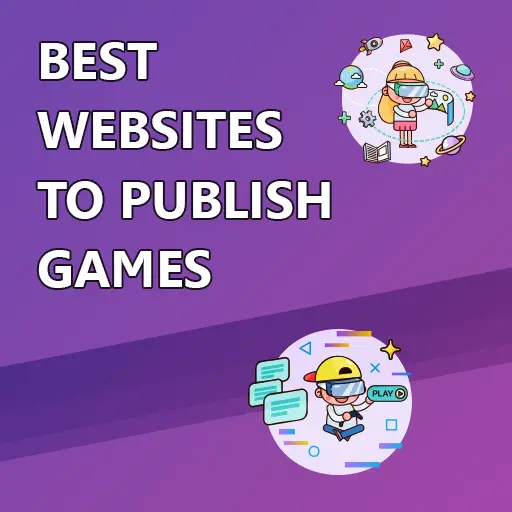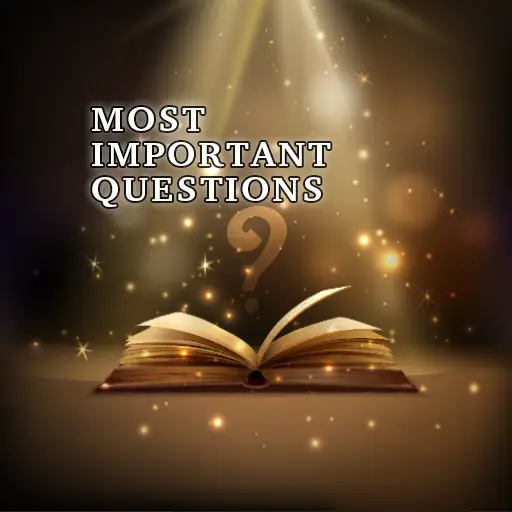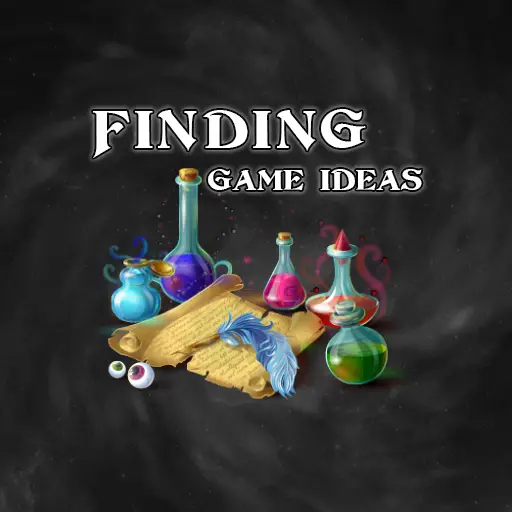OpenToonz is a professional, free and fully-featured 2D illustration and animation software. It was used by Studio Ghibli and Rough Draft Studios to create multiple animation films. The software can be used to create assets for movies, video games and other media. It supports raster and vector drawing, traditional frame-by-frame animation, and skeletal animation. OpenToonz is best suited for advanced and expert animators and illustrators but can also be used by beginners. It is available for Windows, Linux, and Mac.
In this article, I will go over the tools and features that OpenToonz offers and what sets it apart from other animation tools. Then, I will list the pros and cons of the software. Finally, I am going to show some examples of movies and TV cartoon series that were made using OpenToonz or its predecessors.

Illustration Tools in Opentoonz
Illustration is available in OpenToonz for both pixel drawing and vector creation. You can use different tools like brushes, shapes, and text to draw whatever you like and experiment with colors, patterns, and styles until you get the perfect look.
OpenToonz also lets you erase or fix parts of your artwork that you’re not happy with. You can even split objects into pieces or change the width of your strokes. Plus, you can manipulate your art by bending, pinching, or warping it until it looks just the way you want it to.
If you want your illustrations to look super smooth and polished, OpenToonz has an iron tool that can help you out. It’s easy to use, and your illustrations will look amazing. So if you’re into drawing and creating art, you should definitely give OpenToonz a try!
Animation Tools in OpenToonz
Frame-by-Frame Animation
OpenToonz supports traditional frame-by-frame animation, where each frame is hand-drawn or modified from the previous frame. Basically, you draw or modify each frame by hand, which gives you a lot of control and allows you to add all sorts of little details and nuances to your animation. It’s like creating a mini-movie, one frame at a time. OpenToonz makes it relatively easy. You don’t need to be an expert animator. All you need is your imagination and a little bit of practice, and you can create some amazing animations.
To create these types of animations, you can either draw each frame manually or import images and create each frame from them. Of course, you can also combine external images with your drawings and create layers to make your animations even better.
You can also use the keyframe animation technique to speed up the process. In this method, you assign key frames in your animation, and the software generates all frames in-between by interpolating the pixels or nodes of your art to fill the missing frames. OpenToonz makes it easy by automatically setting keyframes when changes are made to the animation and clearly marking the progression of the animation layer.
Skeletal Animation
In addition, OpenToonz also supports skeletal animation, also known as bone animation. Skeletal animation works by creating a skeleton for your character and attaching each bone to a different body part. Moving the bones changes the location and orientation of the parts based on the skeletal constraints. This technique is widely used in the modern animation industry to create smooth and realistic animations. With the skeletal animation tools that OpenToonz offers, you can create professional animations quickly and efficiently.
Creating the skeleton might take some time and practice. But once you have it, you can easily create multiple animations. This is one of the greatest benefits over traditional frame-by-frame animations. Creating the animations takes less time since the software generates most of the frames automatically, based on your bone structure and other given constraints.
You might be familiar with the hierarchy of bones that most skeletal animation software use. However, OpenToonz has a different way of visualizing bones. You control the bones through a node editor, where each node is a bone. This structure may not be that comfortable at first, but once you get used to it, it works great. Plus, this view is incredibly useful when adding animation effects.
Bone animation in OpenToonz also includes mesh deformation, which is a technique to deform a single image based on several bones. You can also mark regions of the mesh to be rigid to lower the influence of certain bones on a part of the image that should not move. If you are unfamiliar with this subject, I encourage you to read about Skeletal Animation at my Introduction to Skeletal Animation blog post.
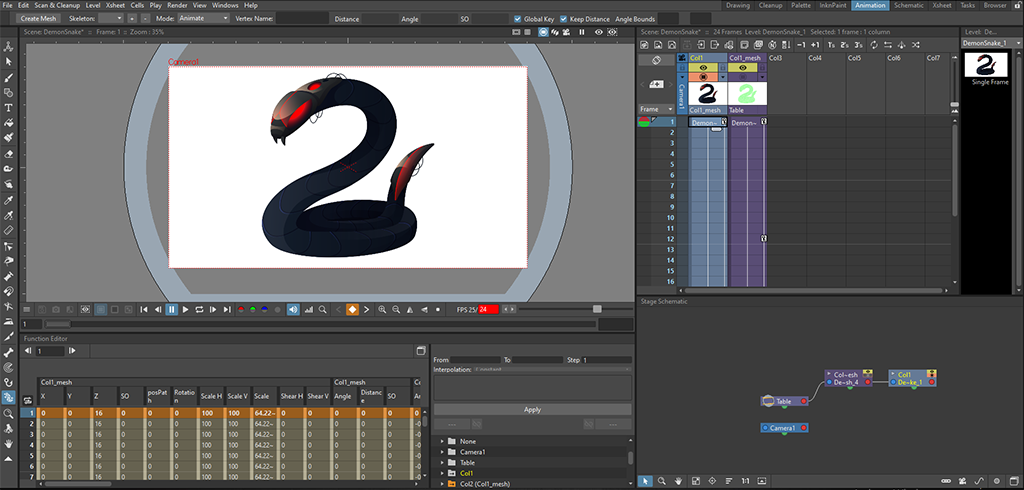
What Sets Opentoonz Apart From Other Animation Software?
Each animation software has its own unique features that help you create better animations in a more efficient way. In the next section, I want to discuss some of the tools that OpenToonz has. You might be amazed at how advanced these features are, considering this is free software.
1. Animation Effects
OpenToonz has a vast database of effects that you can apply to your images and animations. Examples of these effects include blur, distortion, color/gradient, light, noise, image adjustment, blending, and more. All effects can be modified over time during animation. For example, you can start your animation in a blurry environment, and as the animation progresses, the blur weakens, and the image becomes clearer.
The effects are controlled in the FX schematic (node editor), which is the same panel used for defining the bone structure of your character or object. Each effect is represented by a node, and each node has its parameters, depending on the selected effect. This type of view is actually common for effect creation. Software like Blender uses the same type of panel to represent and control effects.
2. Interpolation Function Control
The function editor shows you the properties of the objects for each frame and the values of each property when using keyframe animation. This editor displays the keyframe values you set for location, rotation, scale, and other properties. Furthermore, it will also show the interpolated values calculated by the software for each frame between the keyframes you defined. You can view and change these values as you like, and the software will adjust the other frames to make a smooth transition based on the changes you have made.
You can also control the interpolation function for each property such as location, rotation, scale, depth, etc. The interpolation functions include SpeedIn/SpeedOut, Linear, EaseIn/EaseOut, Exponential, and more. Each function creates a different feel for the animation as it alters the change speed of each object’s properties. For instance, you can use the SpeedIn/SpeedOut interpolation to simulate the movement of a car. This function speeds up the car towards the middle and slows it down towards the end. You can also control the rate of change, meaning you have control over the acceleration and deceleration of the car.
3. Automatic Mesh Generation
OpenToonz automatically creates an accurate mesh around your image, which works best when you have a clear outline for your image. A clear outline means that your character or object is filled with colors, while the edges of the image are transparent.
You can manually adjust the density of the vertices to control the precision of the mesh. Remember that denser meshes can consume more memory and potentially slow down your software (depending on your hardware). Overall, this feature works great in OpenToonz compared to other free animation software.
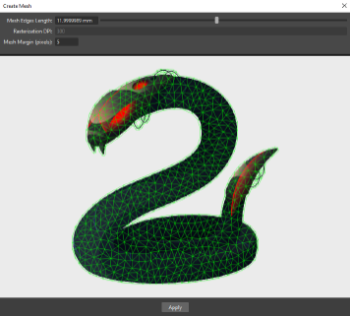
4. Inbetweening / Tweening
OpenToonz allows you to automatically create additional images between two defined vector images. The software will manipulate the vector objects to fill in the missing frames as best as it can. For vectors with large differences, it will be harder for the software to generate the exact outcome you want. You might have to correct many frames or create them manually.
5. Inverse Kinematics Mode
Inverse Kinematics” is a set of mathematical functions animation software use to calculate the position and orientation of each bone in a skeleton, based on given constraints. An example of this would be the skeleton of a person. When a person stands on the ground, their toes remain static and do not move. When one of the leg joints moves, all other bones and joints must move in a predictable way so that the toes do not move since they are on the ground. In this example, the toes are constrained and the rest of the joint can move based on the results of Inverse Kinematics equations.
OpenToonz has an Inverse Kinematics mode, where you can animate your character in a more natural way using these calculations. Don’t worry, the software will calculate everything for you. You just need to decide what looks best.
6. Onion Skinning
Onion Skinning is a very useful feature for frame visualization. Using this technique, you can see several animation frames in a single image. For example, if you mark 2 frames before and 2 frames after the current frame, you will get an image with 5 frames overlaid on top of each other. The frames before the current one will be somewhat transparent and have a red tint, while the following frames will have a green tint. This way, you can see the progression of the animation in a single image. This effect can be achieved on any frame simply by selecting a different one in the animation editor.
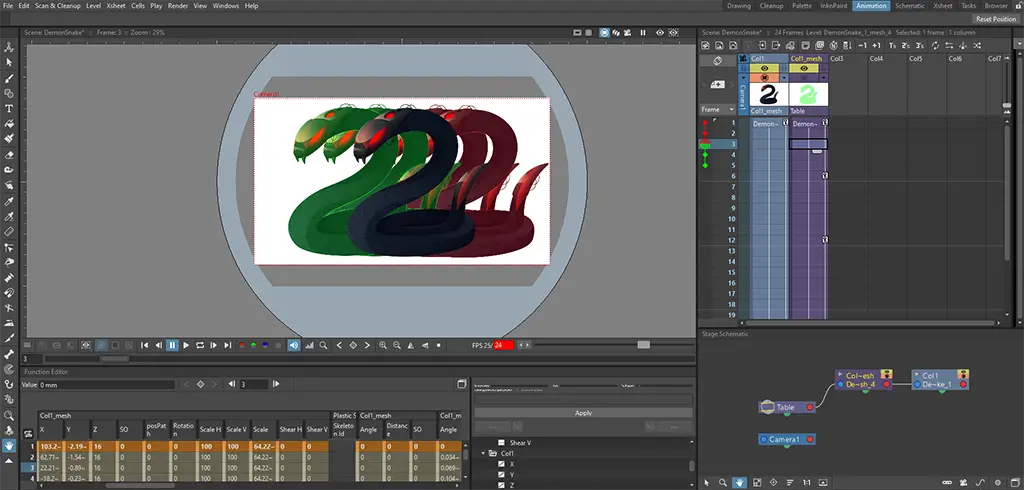
7. Camera Control
OpenToonz enables you to change the properties of the camera during animation, such as its location and zoom level. This ability can save you a lot of time and effort when trying to achieve a desired effect. For example, if you want to create a zoom effect during the animation, you won’t need to change all the objects in your scene. You can simply adjust the camera’s zoom level. Similarly to any other object, you can use interpolation functions to control the rate of change for the camera.
8. Depth Visualization
OpenToonz has a small but useful feature that allows you to view your animation from a 3D perspective. This is a nice feature when working with several objects that change depth. Some objects might be in the front, while others are in the back. You can change the Z depth and make the objects change their depth in any frame. 3D visualization is very useful in these situations. Toggling to the 3D view is very easy; you just need to click a button on the top of the screen to switch to this view.
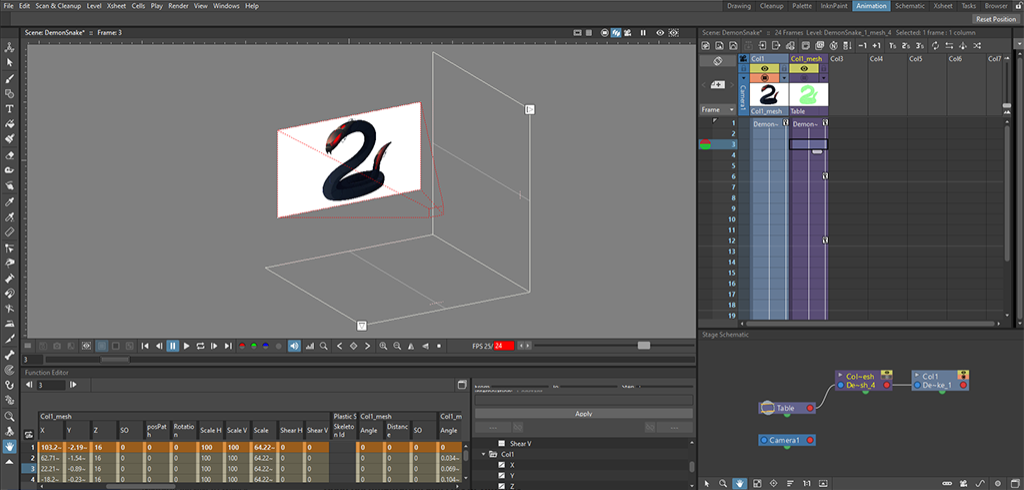
What Are the Pros of Opentoonz?
1. Free and Open-Source
OpenToonz is completely free software and can be used for both commercial and non-commercial projects. In terms of intellectual property rights, anything you create with OpenToonz belongs to you. Since OpenToonz is open-source software, you can also contribute to its development. Read the instructions at https://github.com/opentoonz/opentoonz.
2. Full Set of Features
OpenToonz is a one-stop-shop when it comes to features and functionality. It includes drawing tools, image modification tools, frame-by-frame animation, skeletal animation including inverse-kinematics, meshes, and image deformation. It also has advanced features like adding scene and animation effects, custom interpolation curves, camera and depth control, and more.
3. Reliable and Fast
Some open-source software can be unstable or sluggish in certain situations. This is not the case with OpenToonz. This software has good performance in the editor, during rendering, and when exporting files. It is very stable and does not crash or get stuck when working with large amounts of objects.
4. Good Documentation and Lots of Tutorials
OpenToonz has a decent amount of written and video tutorials. These tutorials are enough to get you started. It also has very detailed documentation pages on the website. To see the documentation, go to https://opentoonz.readthedocs.io/en/latest/index.html. For a great video tutorial playlist, check out the YouTube video below. It will teach you all the basics and some advanced features so that you can quickly start drawing and creating your animations.
What Are the Cons of Opentoonz?
1. Steep Learning Curve
Since OpenToonz is a 2D professional art and animation software, it will naturally be more complex for beginners. Like any new software, you might need to get used to the user interface and learn how to use the different screens and panels. OpenToonz is designed for advanced and expert users. So, if you are a beginner, set aside some time to learn the functionality of this software. Even for advanced users, it might be a bit overwhelming and may take some experimenting to get the results they want.
2. No Game Engine Integration
Some animation software, such as Spine, have a code package that integrates with game engines like Unity. The code package allows you to inspect the animation from within the game engine’s editor. Additionally, you can control the animation at runtime from your game code. Unfortunately, I could not find a way to integrate OpenToonz with any modern game engine. If you are a game developer, this might make it harder to use in your game engine. The only way to transfer your animation is to export them as a group of image files or as a sprite sheet.
Unfortunately, this is also a problem. Importing single image files is messy, and reconstructing the animation inside the game engine might be complicated. Sprite sheets are also limited since OpenToonz does not export a file with the metadata of the frames on the image (frame location, dimensions, name, and margins). This file is commonly a JSON file you can import into your game engine along with the image file, and the engine should load all frames correctly.
3. Lack of Example Projects
There is only one example project I could find that showcases the capabilities of OpenToonz. If you want to experiment with it, you can download it from https://opentoonz.github.io/e/download/sample.html. DragonBones, for example, has a Welcome page when opening the software. On this page, there are several project examples you can choose from. Each example project showcases a different animation technique or feature.
What Movies or TV Series Were Made With Opentoonz?




1. Spirited Away
Probably the most famous one is Spirited Away, which was animated by Studio Ghibli using the early versions of Toonz. The film tells the story of a young girl named Chihiro Ogino, who accidentally enters the world of spirits. She quickly discovers that her parents were turned into pigs by the witch Yubaba. Chihiro starts working for Yubaba in her bathhouse to find a way to free herself and her parents and return to the human world.
2. Princess Mononoke
Another famous anime is Princess Mononoke, a historical fantasy film about a prince named Ashitaka. The prince finds himself in the middle of a struggle between the gods of a forest and the people using its resources. It was also animated by Studio Ghibli using the early versions of Toonz.
3. Futurama
Futurama is an animated science fiction sitcom about the adventures of Philip Fry, who was cryogenically preserved for 1000 years and revived in 2999. Philip works for an interplanetary delivery company alongside Leela and the robot Bender. The animation was created by Rough Draft Studios.
4. SpongeBob SquarePants
SpongeBob is an animated comedy series about SpongeBob and his friends in the fictional city of Bikini Bottom. The series follows the adventures of SpongeBob and his friends Squidward, Patrick, Sandy, and Mr. Krabs as they live their lives underwater.
Conclusion
OpenToonz is one of the best 2D animation software on the market. You won’t find anything better for free! The software is a bit harder to work with when it comes to game development, but it is still a very powerful tool you can use in your toolkit. If you are a beginner, I suggest trying DragonBones, because of its simple user interface. Once you have a little bit more experience with animation software, move on to OpenToonz.
If you want to learn more about animation and game development in general, I encourage you to read my blog at Night Quest Games Blog. I wish you success in your future projects. Good luck!
If the information in this article was helpful to you, please consider supporting this blog through a donation. Your contributions are greatly appreciated and allow me to continue maintaining and developing this blog. Thank you!
Attributions
The demon snake image used in the OpenToonz project was kindly provided by upklyak on Freepik.